Changing Column Width in the Report Writer
| Written by
Doubleknot Support |  Back
Back
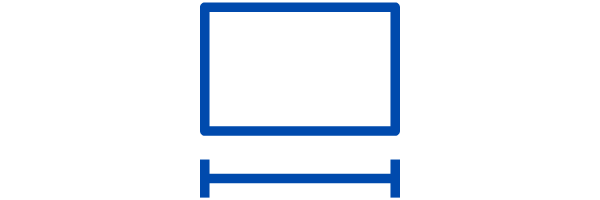
Sometimes, the default column width in a report might be too small for your date. For example, if you have an event with a long name, the contents of the Event column might cause all the rows of your data to take up too much space.
Long event names can make rows too tall
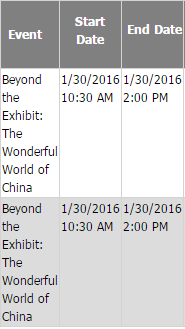
To change the width of a column, follow these steps:
- At the far top right of the report, click the Fields tab. Field information for the report will be displayed.
The Fields tab is at the far right of the screen
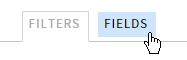
- In the panel on the right, follow these steps:
- Hover the mouse over the field you want to work with. In this example, we will change the size of the Event field.
- Click the settings icon (the gear) at the right of the field name. The Field Properties dialog box will be displayed.
Selecting Settings for the Event field

- In the Width field, enter the desired column width in pixels. For this example, we will set the field to a width of 150 pixels.
Field Properties dialog box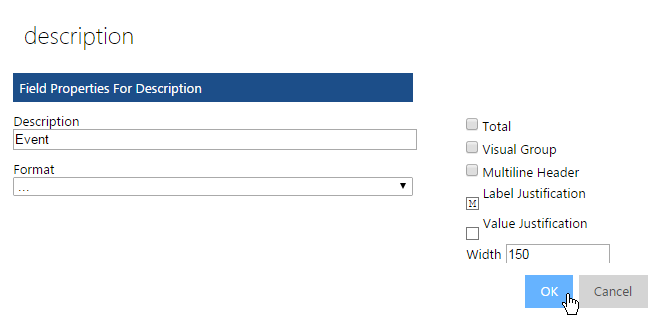
- Click OK to dismiss the dialog box.
- Click Update Results. The data will be redisplayed with the new width applied to the column.
The Event column is now set to 150 pixels wide
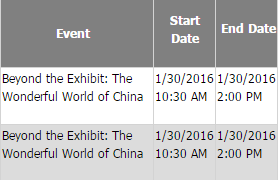
Tagged:
Reporting and analytics
