Changing the Posting Period to Date Range on Revenue Reports
| Written by
Doubleknot Support |  Back
Back

By default, the Revenue Report will automatically display data with a posting date of yesterday. Follow the steps in these two procedures to display data for a different time period or a custom date range. To display data for a specific time period (such as "last quarter"), follow these steps.
- Click the Posting Date menu.
- Select the desired time period.
- Click Update Results. Results for the selected time period will be displayed.
- Place the mouse pointer over the blue Posting Date title bar so that the options are displayed.
Displaying options for the Posting Date filter
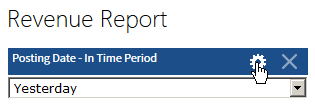
Selecting Between(Calendar) so you can enter a range of dates 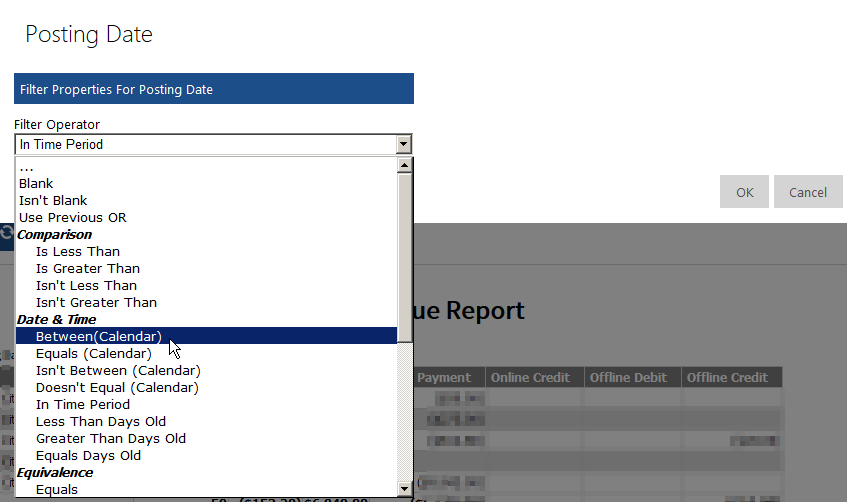
- Click OK. The Posting Date filter will now display two fields where you can enter or select the date range.
- Enter or select the desired date range.
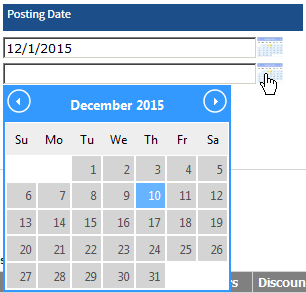
- Click Update Results. Results for the date range will be displayed.
Tagged:
Reporting and analytics
