Adding the Total to a Column in Report Writer
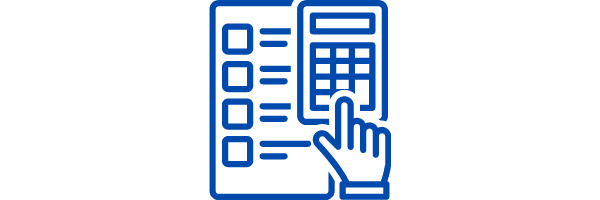
A common task is adding up the contents of a column to determine the total registration cost, total payments and adjustments, total amount of discount, etc. To add the total to the bottom of any report column, follow these steps:
- At the far top right of the report, click the Fields tab. Field information for the report will be displayed.
- In the panel on the right, select the field to work with. In this example, we will add the total amount to the Registrant Cost column to see the total dollar amount of registrant fees that will be collected for the event.
Selecting Settings for the Registrant Cost field
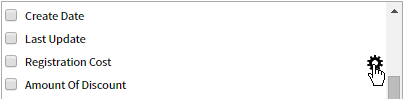
- Click the Settings icon (the gear) at the right. The Field Properties dialog box will be displayed.
- Select Total.
- Click OK to dismiss the dialog box.
Adding the total to the Registration Cost column
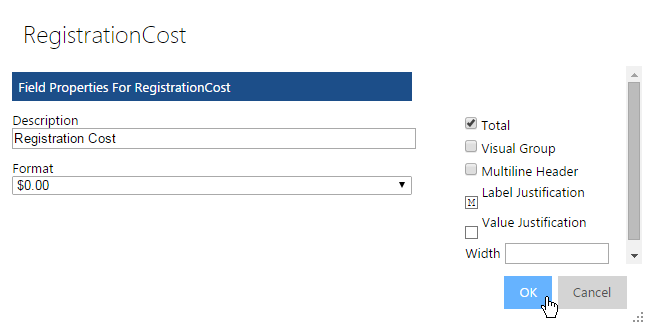
- Click Update Results. The report will be displayed and the total amount of the Registration Cost column will be at the bottom of the column.
When the Total property is added to a field, the sum of the displayed data is placed at the end of the column. In this example, we’ve added the Total property to the Registration Cost field as well as the Payments and Adjustments field.
Totals for Registration Cost and Payments And Adjustments column are displayed
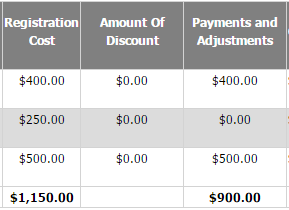
NOTE: The total is the sum of all displayed data. So, if you show a subset of the data using a filter, the total at the bottom of the column is the total for the displayed rows only.
