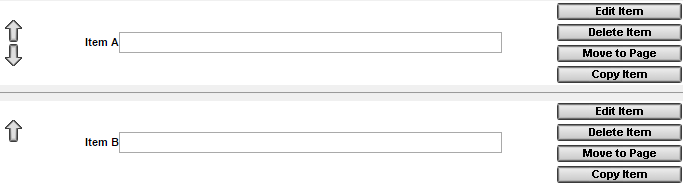NEW: Rearrange Form and Survey Items with "Drag and Drop"
| Written by
Doubleknot Support |  Back
Back
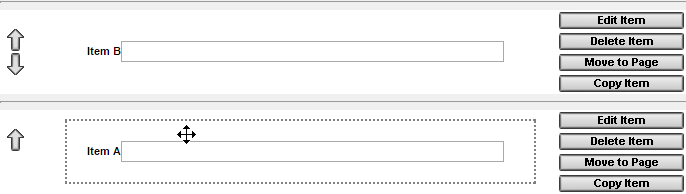
You can now use "drag and drop" to rearrange the order of items on a registration or form or survey! In case you're not familiar with drag and drop, here's how to move an item on a form or survey page:
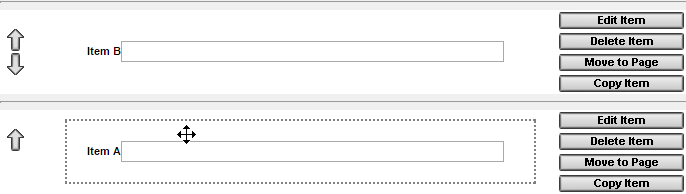
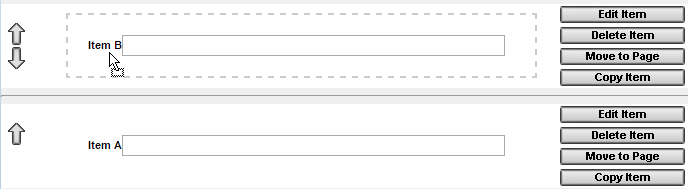
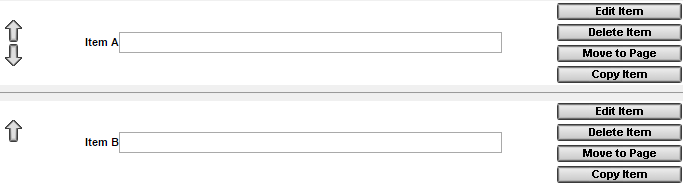
- On the form or survey page, position the mouse over the item you want to move. The cursor will change to a crossbar, and a dotted line will appear around the item.
- Hold down the mouse button to "grab" the item.
- With the mouse button held down, drag the item you're moving to the new location. To place the item you're moving (Item A) before another item (Item B), move Item A "on top" of Item B. As you begin to drag, the cursor will change to a pointer with the outline of rectangle beneath it.
- Let go of the mouse button. Item A will now be located in front of Item B.
In this example, we'll move Item A in front of Item B. First, hold down the mouse button over the item you want to move (Item A ). The cursor will change to a crossbar, which indicates that you can drag the item to a new location.
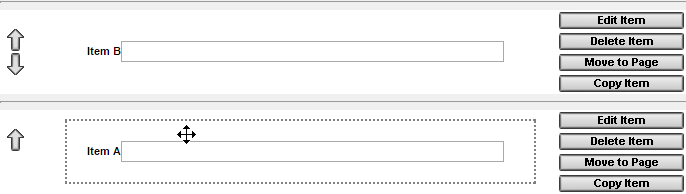
As you move an item, the cursor changes to an arrow with the outline of a rectangle. Drag the item you're moving (Item A) on top of the item that you want it to appear in front of (Item B).
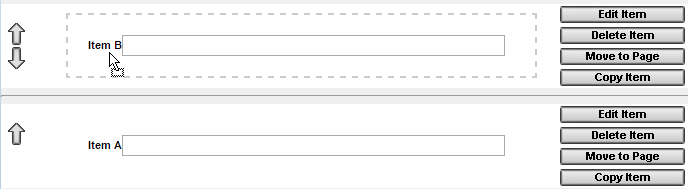
When you release the mouse, Item A will appear before Item B.