New: Color-Coded Daily Reservations Schedules
| Written by
Elissa Miller |  Back
Back
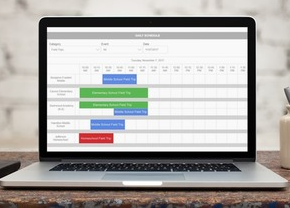
There’s a new way to view reservations: a color-coded daily reservations schedule! In addition to choosing the date, you can choose which category to display and even limit the display to a specific facility.
Color-coded daily reservations schedule. Click to view a close-up of the screen.
To view the daily schedule, follow these steps in Event Management:- Click the Utilities tab.
- In the Registration Management panel, click Daily Schedule. The schedule will be displayed.
- In the Category menu, select the category you want to see.
- If you want to limit the display to a single facility, select the facility in the Event menu.
- In the Date field, enter or select the date for the schedule. The schedule you selected will be displayed.
- In the Facilities tab, click the facility you want to work with.
- In the panel at the left, click Edit. The Create and Modify a Facility page will be displayed.
- In the Display Color item, select the color to use for this facility.
- Click Done.
