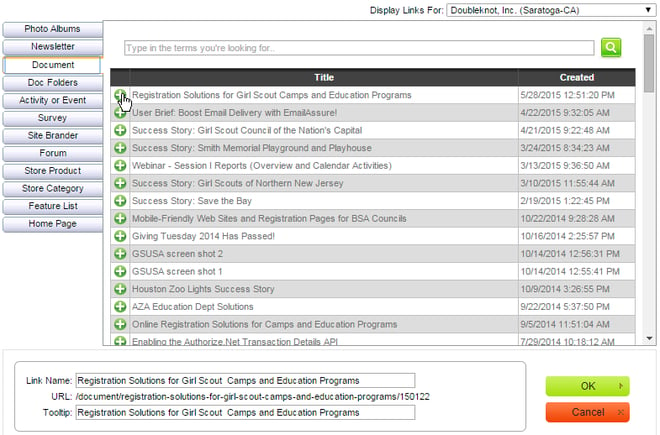BEST PRACTICE: Use DK Links for Doubleknot Pages and Documents
| Written by
Doubleknot Support |  Back
Back
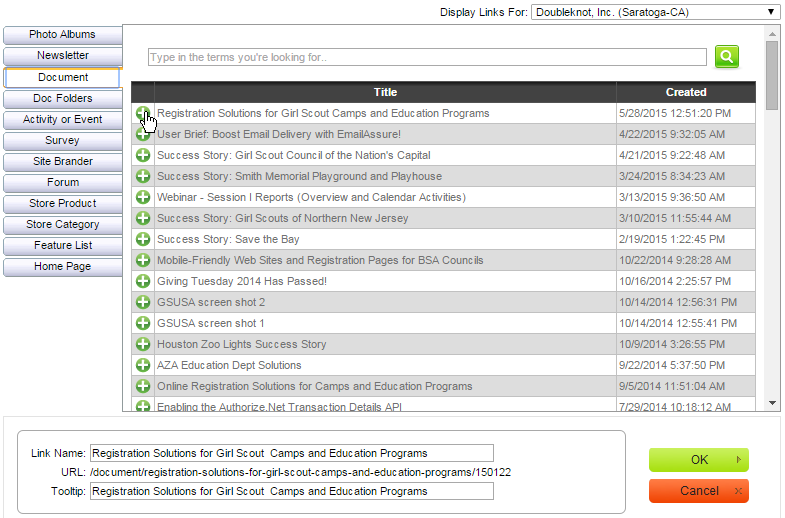
The DK Links feature is the best way to include a link to a document; a registration page for events, programs, facilities, memberships, dues and fundraisers; or a store product. Using DK Links ensures that you always publish the right URL for the following:
- Photo Albums
- Site Brander
- Newsletters
- Documents
- Document Folders
- Store Products
- Store Categories
- Activities or Events
- Feature List
- Surveys
- Home Page
- Place the cursor where you want to create the link.
- Click the DK Links button. The Doubleknot Links window will be displayed. In the following picture, the DK Links button is highlighted in yellow

- If the document or page you want to link to is in another organization, select the organization in the Display Links For: menu at the top right corner of the window.
- At the left of the window, click the heading for the kind of document or page you want to link to. A list of available items will be displayed.
- Locate the item that you want to link to.
- Click the green plus icon to the left of its name. Information about the link will be displayed at the bottom of the window.
- To change the words displayed to readers for the link, enter new text in the Link Name field. This text will contain the link to the document.
- To change the words displayed when a visitor hovers the mouse over the link, enter new text in the Tooltip field.
- Click OK. The link will be added to your document.
Tagged:
General