BEST PRACTICE: Copy Event Settings to Another Event
| Written by
Doubleknot Support |  Back
Back

When you manage multiple events, it can be tedious to configure the same information in each event. To make it easier to set up events and to ensure consistent information, you can now copy selected attributes from an existing event into any other event. Attributes that can be copied between events include:
|
|
Copying existing settings and information into another event (click the image for a larger view)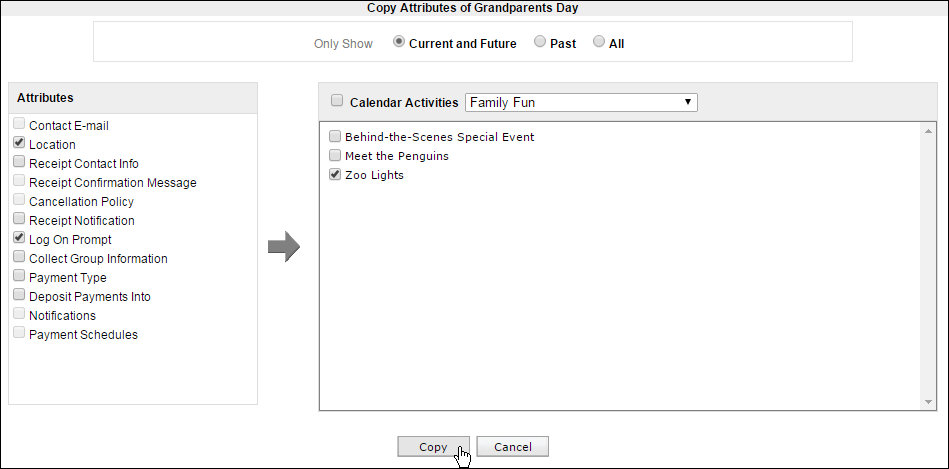
- In Event Management, open the event that contains the information you want to copy.
- Click Copy Attributes. The Copy Attributes page will be displayed. The Attributes panel at the left lists the information that you can copy to another event.
- In the Attributes panel, select the items you want to copy to another event or events.
- In the panel at the right, select the event(s) that you want to copy the selected attributes to.
- Click Copy. The selected items will be copied to the event(s) you chose.
