Available Now: Importing Program Groups & Members
| Written by
Elissa K. Miller |  Back
Back
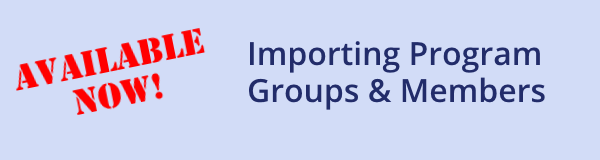
We are pleased to announce that support for importing program groups and members is now available. For organizations that use group registration and/or reservation features, importing program groups allows you to create complete and accurate data for all the groups you serve, including the automatic assignment of program group privileges to every person identified as an administrator in your import file. After the import is completed, the group administrator or “owner” will have complete information about every group member associated with their logon account. Benefits of this powerful new feature include:
- Streamlining group registrations and reservations: Complete information about each participant is already stored in Doubleknot, so the owner doesn’t need to manually enter names and data by hand. When group owners register their groups for group programs or facility reservations, they can click Add Someone I Signed Up Before and locate a person they want to add in the list. When they click Add, all of the person’s information will automatically be added to the registration or reservation.
- Eliminating errors and missing information: Your organization can review all of the data in the spreadsheet to ensure that it is correct and complete before it’s imported instead of requiring program group leaders to enter data for their members by hand.
- Importing Program Groups and Members User Brief. This short document contains complete instructions for importing groups as well as a checklist to ensure that your data will be imported without issues. The document is located on the User Manuals page, in the Constituent Management section.
- Instructional video. A video explaining how to use this feature is in available after logon in the Training Videos section. (The Doubleknot pages in this videolook a bit different than the interface you’ll use, but the information and steps are the same.)
